Yaba College of Technology (YABATECH) has released a clear guide for CODFEL course registration for the new academic session. This procedure helps students follow the official steps, pay the correct fees, and avoid mistakes that may lead to deleted courses or penalties.
The information below follows the exact rules issued by the College.
CODFEL Registration Steps at YABATECH
CODFEL registration is done on a dedicated portal linked to the main YABATECH platform. Students must:
- Pay statutory fees
- Log in to the CODFEL portal
- Select their courses
- Pay CODFEL fees based on credit units
- Submit the registration
- Print their course form from the general student portal
Each step must be followed in order.
Step 1: Open the CODFEL Registration Page
Students should begin the process online.
- Visit portal.yabatech.edu.ng
- Select the CODFEL Registration option
- Students may also reach the page through the main YABATECH website using the “Student” menu
Opening the page does not complete registration. It only leads to the correct portal.
Step 2: Make Statutory Payment Before Access
Before using the CODFEL portal, students must pay the statutory charge for the new session.
- On the CODFEL landing page, click Make Statutory Payment
- Follow the instructions to pay the required fee
Without this payment, the system will block access and students will not be able to continue registration.
Step 3: Log In and Pick Courses
After paying the statutory fee:
- Click Commence Registration
- Log in with your assigned username and password
- Select your courses for the session from the available list
Students should use their official course structure or departmental advice to confirm the correct courses and credit units.
Step 4: Review Course List and Pay CODFEL Fees
The system will display:
- All selected courses
- Total credit units
- CODFEL fee based on the credit load
Students may:
- Go back and edit courses
- Proceed to generate the payment invoice
Since the fee amount depends on credit units, students must ensure their course list is correct before generating payment.
Step 5: Submit Registration on the CODFEL Portal
After making payment, students must complete the process by submitting the registration.
- Return to the CODFEL Online Access Center
- Click Submit Registration
If this step is skipped, the registration remains incomplete—even if payment was successful. The College considers unsubmitted registrations invalid.
Step 6: Print Course Form on the General Student Portal
Once CODFEL registration has been submitted:
- Log in to the general student portal
- Click Print Course Registration only
YABATECH warns students not to use:
- “Register My Courses”
- “Unlock Course”
Using these functions may:
- Delete CODFEL-registered courses
- Violate school rules
- Lead to penalties
Adding Extra Courses After Initial Registration
Students who want to add more courses later must:
- Visit the CODFEL office physically
- Request an invoice for the additional course units
- Pay through the approved payment channel
- Return with:
- Proof of payment
- A written list of courses to be added
Only the CODFEL office is allowed to process extra courses. Students must not try to add them online on their own.
Illegal Course Updates and Possible Fines
The College warns that any attempt to unlock or adjust CODFEL course forms through unofficial means counts as illegal registration.
Such actions may:
- Delete already registered courses
- Attract fines or disciplinary action
Students must follow only the official steps and approved routes.
Access to the Official PDF Guide
The College has also shared a PDF that contains the same procedure. Students can read the official document for additional clarity: